Overview
Tagging is a feature that allows users to add keywords to discussions. For public communities, tags help label specific content for improved findability. When used with advanced search, they help isolate content by a relevant topic and improve results.
Tagging also has a module you can add to your theme, which can serve as site navigation.
Using the Tagging plugin also adds a couple of other benefits to your community:
- It can help with discovery of content because you and members of your community can see what content is creating discussions.
- It improves SEO by making it easier for search engine robots to crawl community content
- It adds a new dimension to Advanced Search, allowing searches by tags.
Enabling Tagging
Tagging is not enabled by default for new communities, it will need to be toggled on by and administrator.
Tagging can be found in the Dashboard under the “Settings” tab, in the left-hand menu under the discussions heading. You can navigate to it directly by going to /settings/tagging
Configuration
Once Tagging is enabled you will be presented with this page in your dashboard:
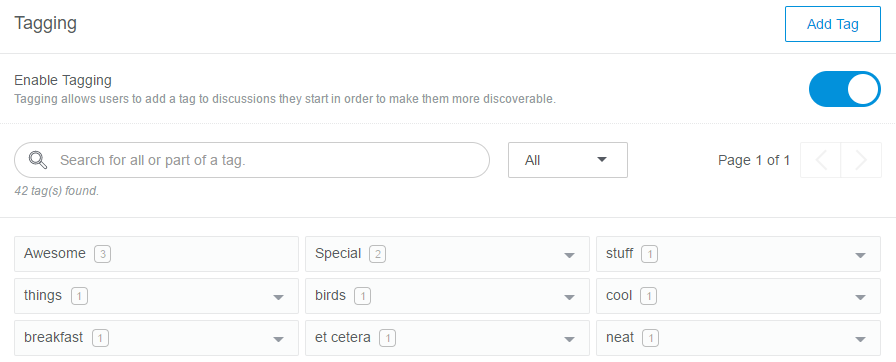
Here you can a view of all the tags that have been created and the number of times in which each tag has been used.
You may notice not all tags have the downward arrow to the right side -- this is because some tags are used for other functions in Vanilla and are non editable. Don't worry, you users will not be able to use these to tag discussions, these are infrastructure-only.
By clicking the downward arrow on the right side of each tag, you can:
- Add new tags, or see what tags have been already added.
- See how many times a tag has been used.
- Remove individual tags from your community by selecting delete. Only the tag will be removed, not the content.
- Edit the text of a tag
- Edit a tag’s URL slug
Keeping tags and their URLs simple can be a great way to organize content and label it for search engines.
The tags in this list will be available for members of the community to select when they create a discussion or they can add their own on the front end (more on that in next section).
If you wish to see what content the tag is associated with, simply click on the tag.
Permissions
You may not want your entire user-base to have the ability to create unique tags.
Administrators can adjust this permission for individual roles:

Unchecking the “Add” permission will prevent those users from creating new tags but they will still be able to tag their posts with existing ones.
This allows administrators to restrict users to a curated pool of tags.
Using Tags
Once tagging has been enabled, it adds a new field when a user is making a post:
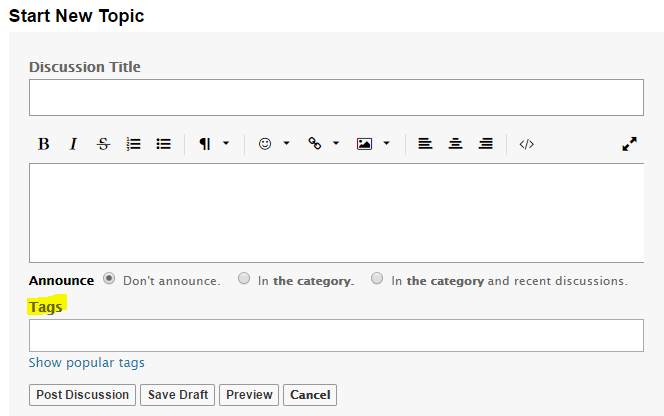
When you begin to type a keyword into the field, a drop down display relevant tags to autocomplete with. Tags can be multiple words and are separated from one another by hitting the enter.
Clicking on the “Show Popular Tags” link allows users to see tags that people have used recently and choose from that list.
How many tags can be added to a post?
By default, each post has a max of 5 tags that can be added.
If you'd like to increase or decrease this, contact your CSM or Vanilla Support.
Additional Resources:
- If you need to place the Tag module in you theme, check out our Module List
- Read more about Advanced Search, here.