Groups is an addon for very large communities to allow their users to form their own discussion groups. These groups allows for having discussions outside the normal forum category structure in self-contained areas. Very large communities can be difficult to approach for new users. Groups can be a useful way for users to find other folks with common interests or backgrounds.
When we were first building Vanilla, most use cases were covered by the way we handle the permission table and how you can create roles and category visibility. However, in really big communities, hidden categories were not enough. This is where Social groups come in. A way for a smaller subset of a community to gather around a very specific topic that may not be well served by a category.
The best example of a customer using our groups feature today is our customer MyFitnessPal. The main forums deal with using the MyFitnessPal website or focus on core category discussions about exercise, nutrition or goal setting. However, they have a robust use of the groups feature, which for example brings over 130k+ Fitbit user together for their specific case of using both Fitbit and MyFitnessPal.
The beauty of the groups feature is allowing their mini-communities within the larger communities. As with most things in Vanilla, the granular permissions allow you as the forum owner to decide who can create a group, for example, restricting group creation to only trusted members or moderators. Each group also has its own unique area for discussions, announcements and events.
You also have access to all the features of the community at large, such as reactions and our sweet new editor with our newly refreshed embed abilities.
Groups have an events list, their own announcements, and leaders who run the show. Users can join a group freely, by application, or by invitation. Your normal moderators (with the permission Moderation.Manage) will have the ability to moderate inside groups as well.
Is Groups right for your Community?
Groups can cause discussion segregation and draw attention away from your main forum categories. Cliques can form within your community which hurt its cohesion and growth. We strongly recommend against using Groups on sites with less than several thousand currently active users (users that participate once a month or more).
Public, Private and Secret Groups

Another core feature of the groups addon is the ability to choose if they are public, private or secret spaces. This means, you can create a public group anyone can join, or you can create a private group where people can join only if invited by the group leader or if they applied for access.
Secret Groups offer some new exciting options, particularly for product teams. It allows for the creation of groups that are not visible to anyone, but the owner/creator of the group and the people who are invited to join. The very existence and content are hidden to non-group members. This is great for companies that may want to test a new product or segment users to a special place, but do not want the larger community to know such a group exists.
Getting started with Groups
Try creating three to eight groups as a pilot program to introduce groups to your community. Carefully managing the list of groups available can encourage the creation of fewer groups with higher quality and participation. Ten groups with 30 members each will create a far better experience than 100 groups with three members each.
Adding your first groups
Navigate to your dashboard settings, then addons and toggle Groups 'on':

After enabling the Groups addon, “Groups” will appear in your top-level navigation. In a customized theme, this may not be the case and you’ll need to go directly to the URL “/groups” from your forum domain (e.g. “yoursite.vanillaforums.com/groups”).
As the administrator, click the “New Group” button near the top of the page.
The “Icon” image shows on the groups lists. The “Banner” is the large image at the top of your group’s page. For most themes, 1000x175 px is a good choice for a banner image. As always, this can and should be tested on staging prior to applying to production.
Posting in Groups
Announcements
Here is where the group manager can make announcements, with a small preview of what the announcement is about. Just like in the community, a group discussion can be made into an announcement.
Discussions
Group discussions have all the features a regular discussion will have. Members of the group, depending on the permissions you have set, can also ask questions or start a poll for the group.
Events
You can create events for your group. Members of the group can choose to attend via RSVP or they can decline or defer the invitation.
Managing Groups
Editing and deleting groups
From the groups list, use the options (gear) dropdown menu next to each group to edit or delete them. Any edits are applied immediately. Deleting a group is irreversible and deletes its discussions as well.
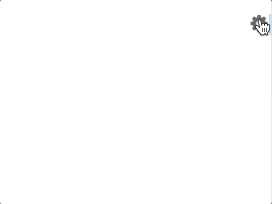
Managing members
Within the groups, you can also manage the members. For example, if you have a private group, a group owner will also see requests to join at the top.
Assigning and Unassigning Leaders
Click “All Members” at the bottom of the group’s page to see a list of everyone who is currently in the group. From this list, you can promote group members to “Leaders” by clicking "Leaders". Or revert leaders to members by clicking "Make Member".

Leaders have the ability to manage the group’s members and edit the group’s settings, events, and discussions. The group’s creator cannot have their leader status removed.
If you need the owner of a group reassigned, contact your CSM or Vanilla support.
Groups Permissions
Once you've enabled the Groups addon, you will notice two new permissions:

You can set up your role permissions to either allow or prevent users from adding groups by toggling the Groups.Group.Add permission.
We strongly recommend reserving the ability to start a new group to administrators and (possibly) moderators. It's far better to have a small, curated list of groups with active participation than to allow a glut of groups to cause participation to become spread out. If you have 100 groups and only 3 are truly active, it will make your community look like a ghost town. If you have five groups and all five are healthy, your community will look vibrant and alive. Richard Millington at FeverBee.com has more great advice on restricting group creation.
The Groups.Moderation.Manage should be reserved for admins and mods.
the Groups Page
Back on the "Groups" page, you'll see several sections: My Groups, New Groups, and Popular Groups. These will change as you add more and more groups and people join them. Keep an eye on this page to quickly see what groups are forming and growing the most.
Promoted Groups Module
You can include a module of popular groups elsewhere on your site with the following module:
{module name=“PromotedGroupsModule” Limit=“3"}
the Social Groups Category
Once you've enabled the Groups addon, you will see a new "Social Groups" category. Do not delete this - this is needed for the addon to work!
By default, users should only have the 'add' permission for this infrastructure category, and admins and mods should have all permissions except 'view'.
You can update this by editing any role:

Or, you can do the same thing for all roles in one view by updating the category:

For more information on this category, or if you have accidentally deleted this, please contact your CSM or Vanilla Support.