Smart Embed
Vanilla automatically embeds content from many social media sites. When creating a post, simply paste the URL into the editor, like so:

If the URL is from a supported site and has the proper identifier, the content will automatically embed into the post body when published. While some sites offer different types of embed codes, unrecognized parameters may stop Vanilla from correctly parsing the URL. Using the methods below will ensure your content is correctly embedded.
Youtube
Use the full URL of any video and paste it into the editor:
https://www.youtube.com/watch?v=ucO5iSV-paw
You can also copy a video at a certain time:
https://youtu.be/ucO5iSV-paw?t=52s
Twitter
Use a full URL of a tweet to embed it. Expanding a tweet in your timeline should provide the correct URL in your address bar. To embed a tweet from a thread, click the specific tweets timestamp.
https://twitter.com/vanilla/status/814160323867447296
Vimeo
Use the numerical ID for a Vimeo video, it will be in the address bar:
https://vimeo.com/31976384
Currently the share link, or links with timestamps will not automatically embed.
Pinterest:
Use the Pin URL, which has a numerical ID on the end:
https://www.pinterest.com/pin/153755774758385655/
Instagram
You can use either of these URL formats to embed a post from Instagram:
https://www.instagram.com/p/BIDNLfhA8Oy/
https://www.instagram.com/p/BIDNLfhA8Oy/?taken-by=vanillaforums
SoundCloud
Both playlists and individual tracks will embed from SoundCloud when you insert a URL into a post.
https://soundcloud.com/lauramakesart/vanilla-silence
This URL will start with the first song and then continue to play the contents of the set,
https://soundcloud.com/lauramakesart/vanilla-silence?in=lauramakesart/sets/vanilla-example
This will play a specific track from the playlist. You can grab a specific track URL by clicking its name in the player at the bottom of your screen.
Wistia
Wistia is a video-hosting website that focuses on the professional needs of businesses. Because Wistia videos privacy is more controlled, the process of embedding them in the forum is a bit more involved.
First, you want to find the project that you’d like to share from.

In that project, find the specific video that you’d like to embed in a post.

Click on the video and copy the URL from the address bar. You can also click on “Video Actions” and select the “Social Sharing” option from the list. That will give you this screen which also provides the full URL.
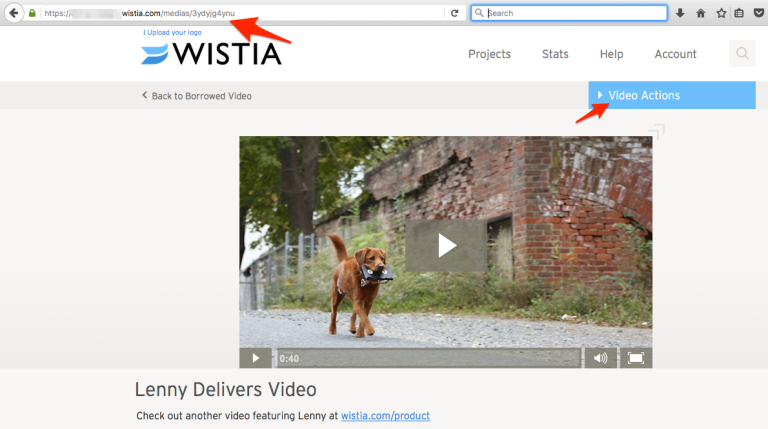

When you have the URL copied, go back to the post that you are writing and paste the link right into the body of the text - exactly where you want the video to appear.
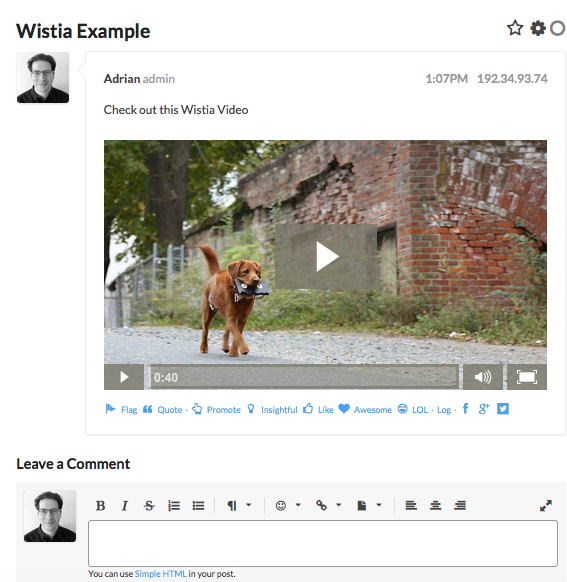
Once you post the comment or discussion, it will auto-embed just like the other examples in this article.
Please note, Wistia’s embed does not respect starting at a specific time. This is a limitation within the embed code from Wistia.